VMware Dynamic Environment Manager 2006 – What’s New
VMware has introduced a new major release of Dynamic Environment Manager (DEM), version 2006 (v10.0). With the release of every 9.x version of DEM, some smaller and bigger improvements, fixes and new features were implemented. What can you expect from this 2006 release? You can read all about it in this blog post.
Versioning
As mentioned in the introduction, VMware has moved to a new versioning scheme [YY][MM], where [YY] stands for the last two digits of the year (20 in this case) and [MM] stands for the number of the month (June in this case) in which the version is released to manufacturing (RTM).
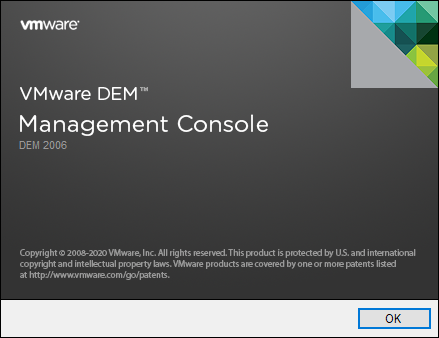
Editions
VMware DEM is now available in two different editions, Standard and Enterprise. Compared to the Enterprise edition, the Standard edition only contains the following functionality.
| Personalization | Full functionality available |
| User Environment | Drive Mappings (Full functionality available)
Folder Redirection (Full functionality available) Logon Tasks (Full functionality available, including those configured for DirectFlex) Logoff Tasks (Full functionality available, including those configured for DirectFlex) Printer Mappings (Full functionality available) |
| Condition Sets | Full functionality available |
DEM Standard is available as part of the Horizon Standard and Advanced editions and replaces Persona Management. DEM Enterprise is available as part of the Horizon Enterprise edition and also available seperately.
VMware provides a separate MSI installer for the Standard and Enterprise edition.

|
Switching between Standard and Enterprise editions of the same version is not possible via MSI upgrade/downgrade. Instead, a manual uninstall/install of the correct MSI is necessary.
|
After installing the Management Console for the Standard edition, you will see fewer options available.
 |
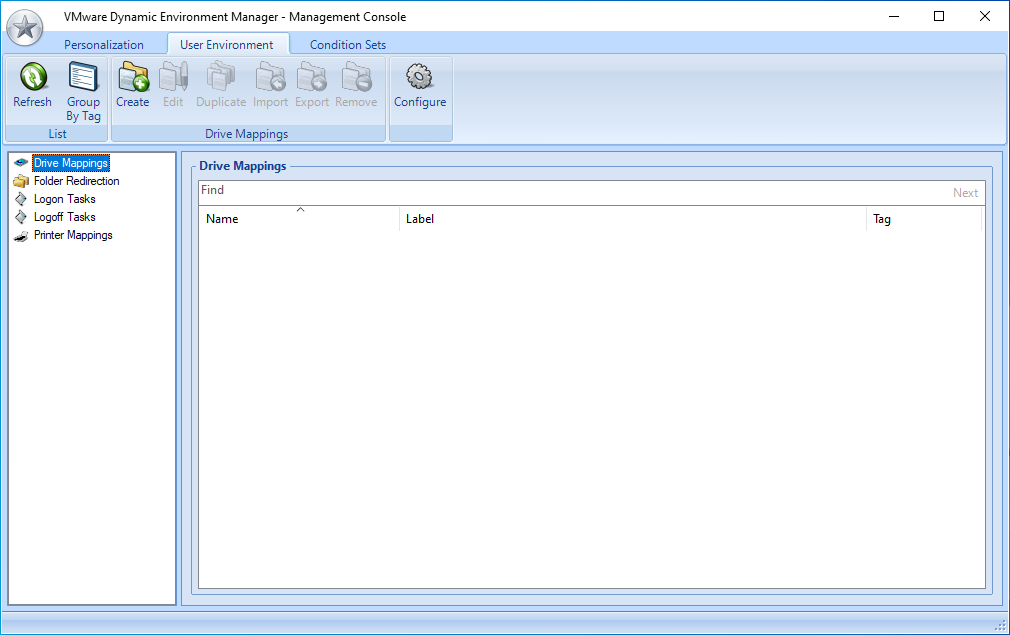 |
New Features
ADMX-based Computer Settings
I always recommend customers to configure their user policies in a single location (as much as possible) for ease of management. Besides the GPO necessary to configure DEM, all the other user policies are configured in DEM itself using the ADMX-based Settings in the User Environment tab. However, computer policies always had to be configured using computer GPO’s in Active Directory or some other method outside DEM. Until now!
DEM 2006 introduces ADMX-based Computer Settings. This now also gives you the option of configuring (registry based) computer policies within DEM, including the flexibility of using conditions and condition sets. Moreover, all registry based VDI, RDSH and FAT client user and computer policies can now be managed from a single management console. No need to switch between the Group Policy Management Console and DEM.
ADMX-based Computer Settings are available in the Computer Environment tab and are configured in the same way as ADMX-based User Settings.
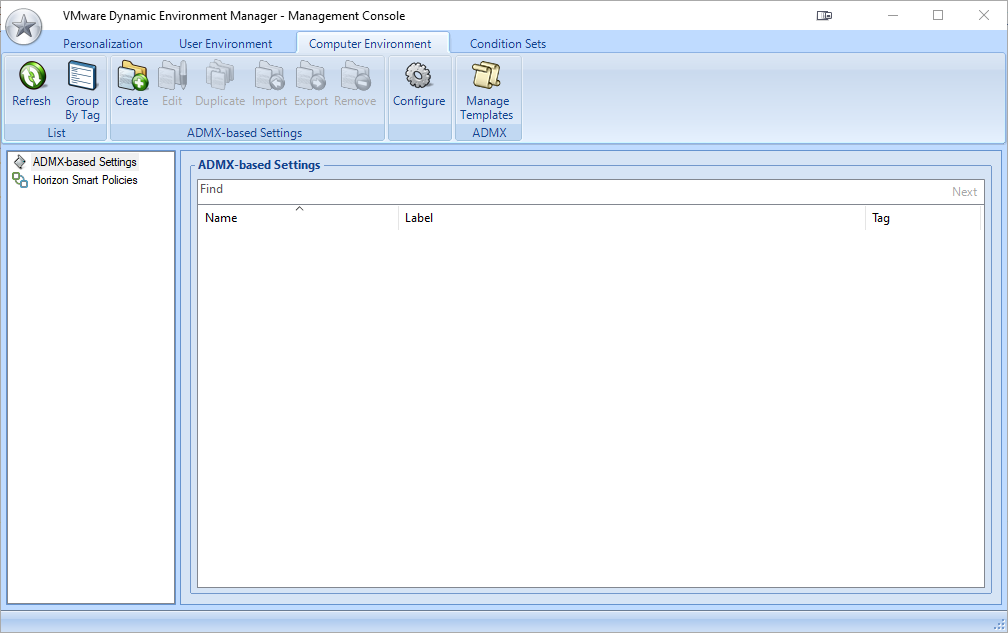
ADMX templates that are imported into DEM can be used for both ADMX-based User and Computer Settings. DEM recognizes which settings from those templates are computer or user settings and makes them available in ADMX-based User Settings or ADMX-based Computer Settings accordingly.
With ADMX-based Computer Settings now being available, the FlexEngine.exe command has been extended with an additional parameter to refresh the ADMX-based Computer Settings.
FlexEngine.exe -UEMRefreshADMXComputerPolicy
Also the Triggered Tasks option has been extended with the option to refresh ADMX-based Computer Settings.

Elevated Tasks
Previous versions of DEM already contained the Privilege Elevation functionality to allow certain files to be executed with elevated permissions. With the release of DEM 2006 this has been extended with the Elevated Tasks option.
With Privilege Elevation, when a user launches an executable that is part of a configured Privilege Elevation, DEM intercepts the launch of the executable and runs it elevated. This is different with Elevated Tasks. Elevated Tasks are specifically configured within the Privilege Elevation functionality in the DEM Management Console and can only be executed from DEM, like Logon and Logoff Tasks.
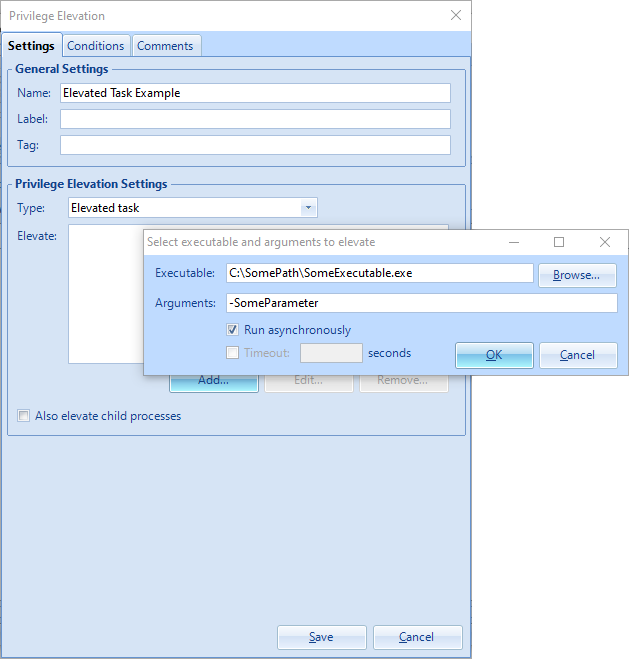
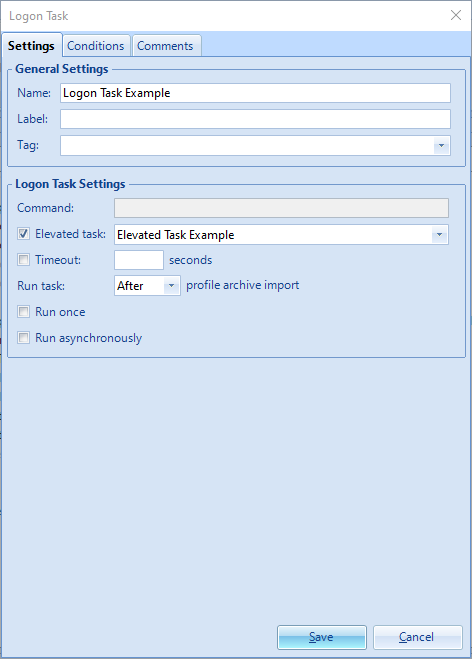
Another option is using the FlexEngine.exe command.
FlexEngine.exe -LaunchTask "Task Name"
Operating System Support
DEM 2006 also supports the latest Windows 10 release, verion 2004 (May 2020 Update). For a full list of DEM releases and their supported Windows 10 versions, see this matrix.
Release Notes & Documentation
You can find the official DEM 2006 release notes here, and the official documentation here.




