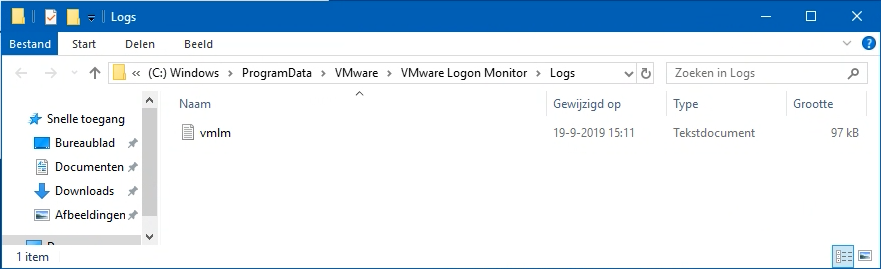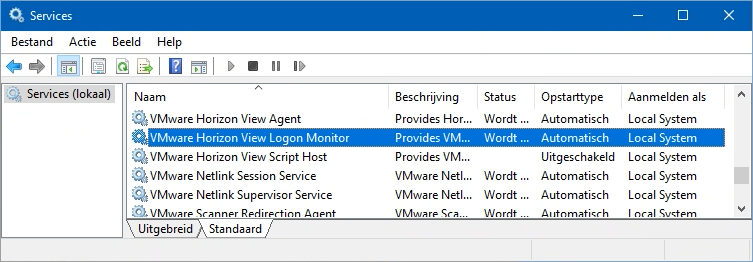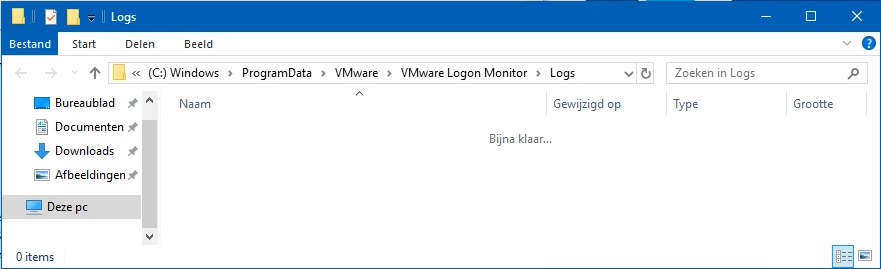Fixing the “No VMware Horizon View Logon Monitor session logs are created”
Recently I came across an issue at a VMware Horizon View customer, where VMware Horizon View Logon Monitor session logs were not being created. The fix for this issue is described in this blog post.
Issue
The VMware Horizon View Logon Monitor session log file starts with vmlmsession.txt.bak and should normally be located in C:\ProgramData\VMware\VMware Logon Monitor\Logs.
In our case, there was no session log file. Only the generic vmlm.txt file. But that doesn’t contain all the specifics you want to see.
Cause
Normally, the VMware Horizon View Logon Monitor service is set to Manual after installation. Because we have group policies with certain settings that need to be part of the golden image, because of instant cloning, they are applied during automated installation. One of those settings is setting the VMware Horizon View Logon Monitor service to Automatic, which creates the roque log files.
Solution
To fix the issue, make sure you perform the following steps in the golden image, just before sealing it.
Go to Services (services.msc) and search and select the VMware Horizon View Logon Monitor service. Stop this service. Also, make sure the service startup type is set to Automatic. Which may be your issue for not having the logs in the first place 😉 .
Go to the folder C:\ProgramData\VMware\VMware Logon Monitor\Logs and empty this folder.
Shutdown the machine, create a snapshot and use it for (instant) cloning.