Let’s JMP – Part 6: Windows 10 Image
In this part I will guide you through the steps for optimizing Windows 10 and the installation of all the required agents.
Overview
The component with a red square is installed and configured in this part.
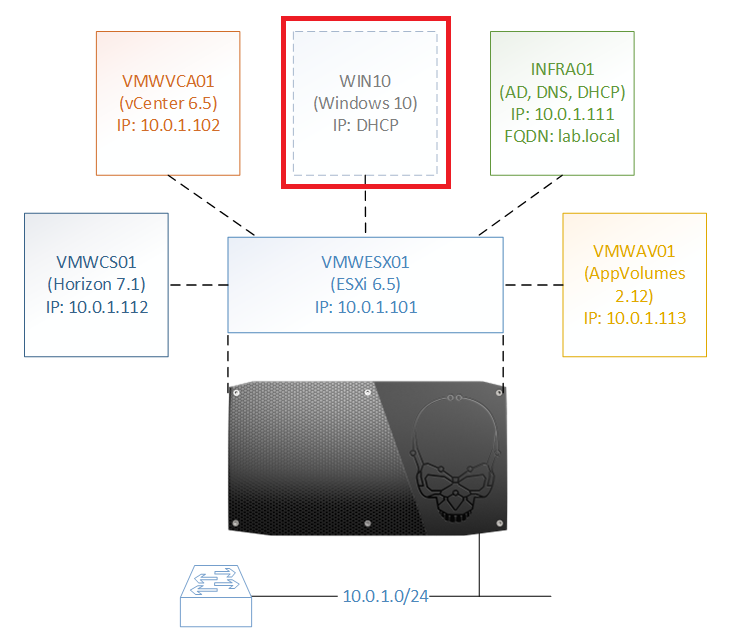
Assumptions
I assume you have Windows 10 running with VMware Tools installed and joined to the domain.
Optimizing Windows 10
| I am going to use VMware’s OS Optimization Tool (OSOT) for optimizing Windows 10 for VDI
You can download this tool [here](https://labs.vmware.com/flings/vmware-os-optimization-tool). Start the OSOT tool |
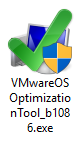 |
| If you receive a User Account Control message, click Yes | 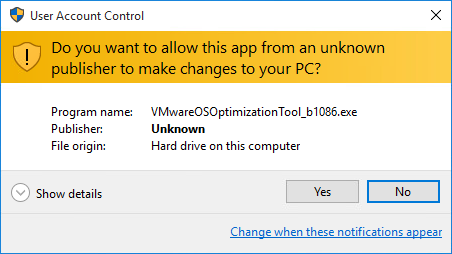 |
| Select VMware\Windows 10 – LoginVSI.com for Template and click Analyze | 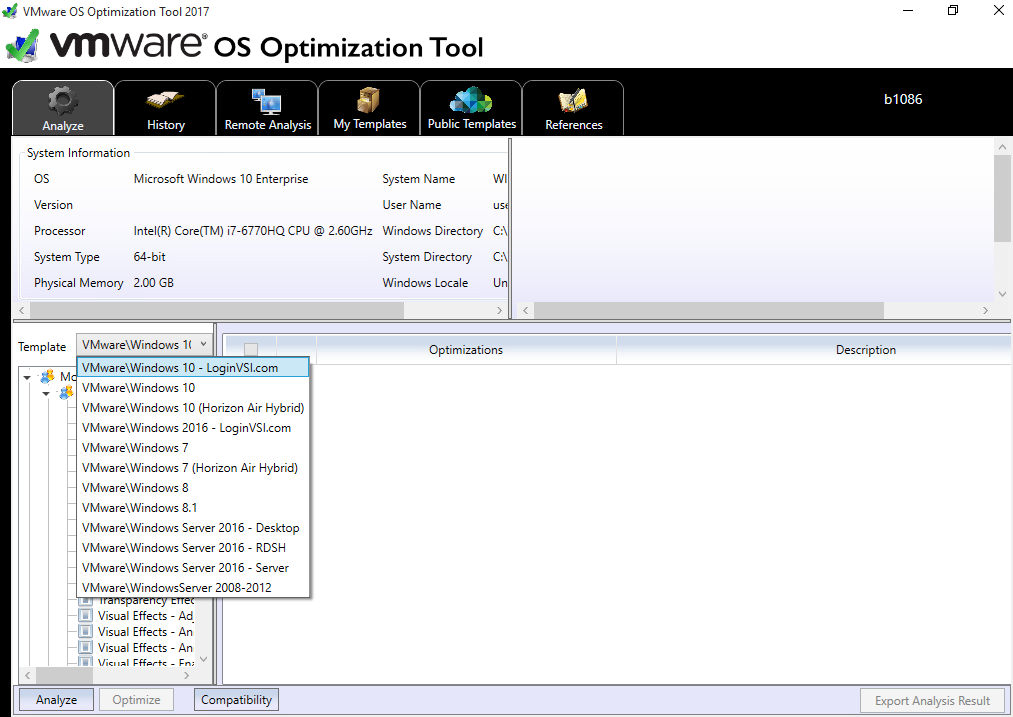 |
| Click Optimize | 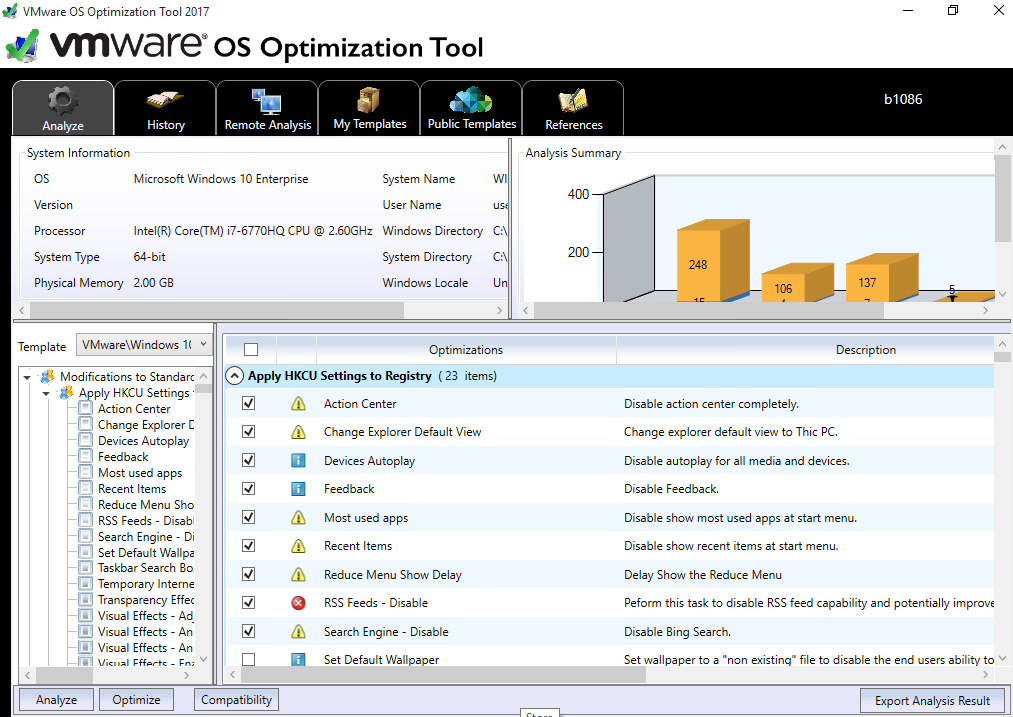 |
| The optimizations are being applied | 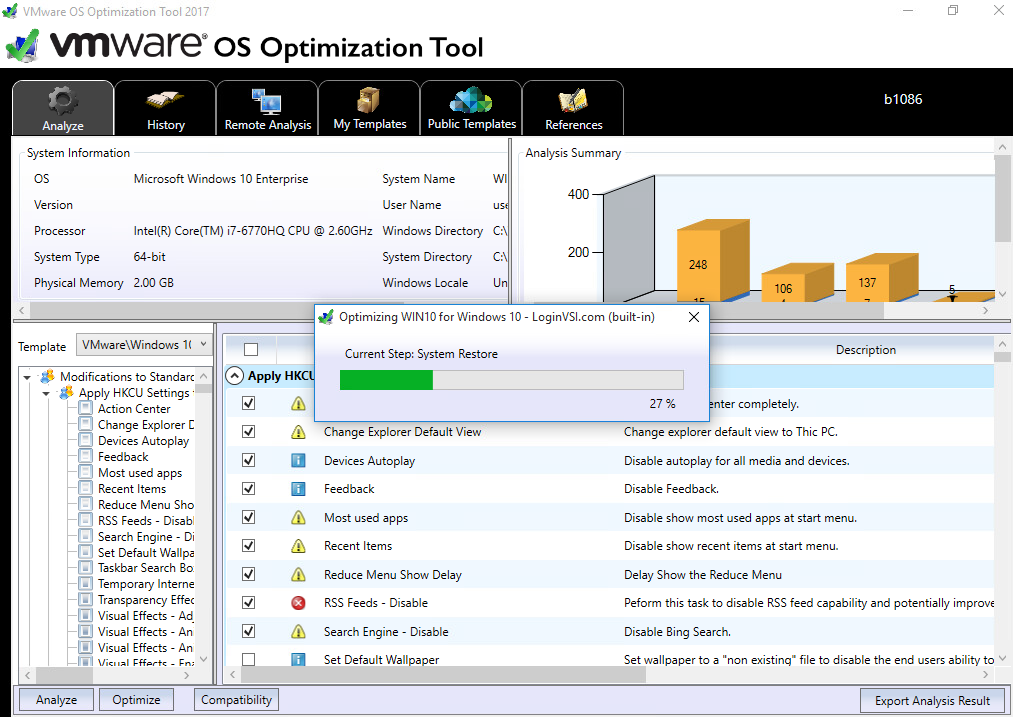 |
| Once finished, close OSOT and reboot Windows 10 | 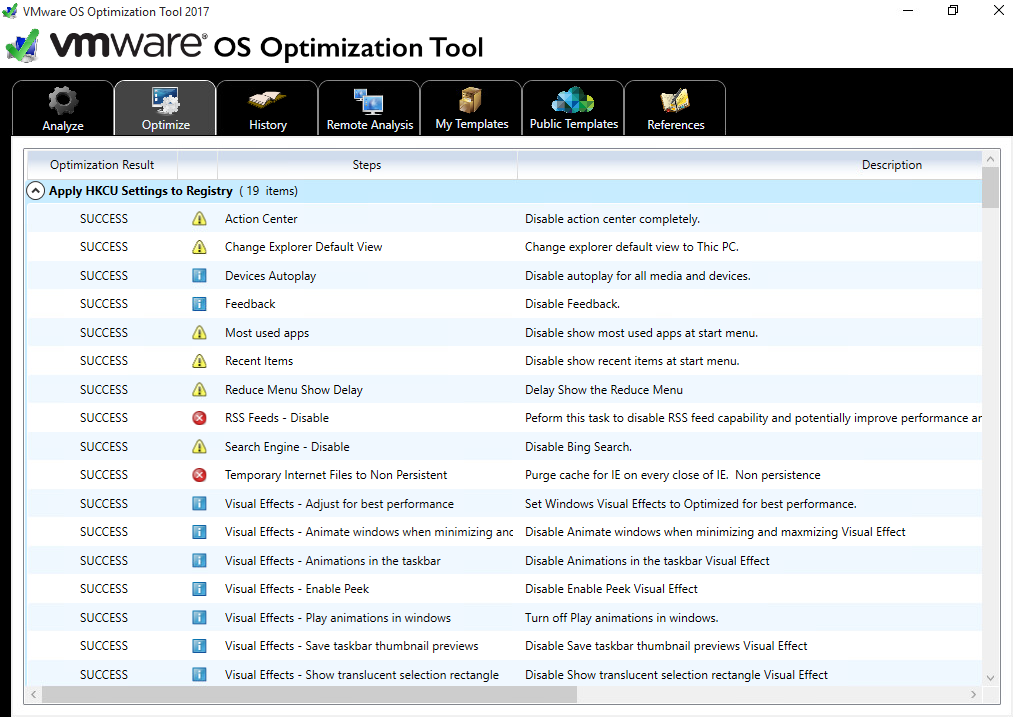 |
Installing and configuring Horizon Agent
| Double click VMware-viewagent-x86_64-7.1.0-5170901.exe |  |
| If you receive a User Account Control message, click Yes | 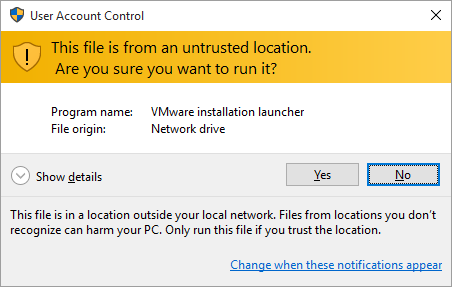 |
| Click Next | 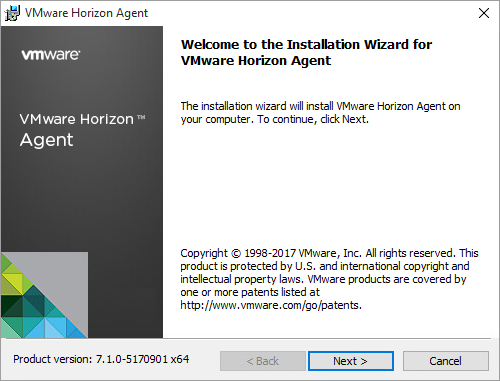 |
| Select I accept the terms in the license agreement and click Next | 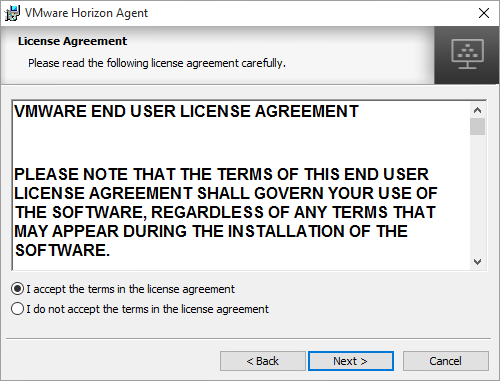 |
| Leave the defaults and click Next | 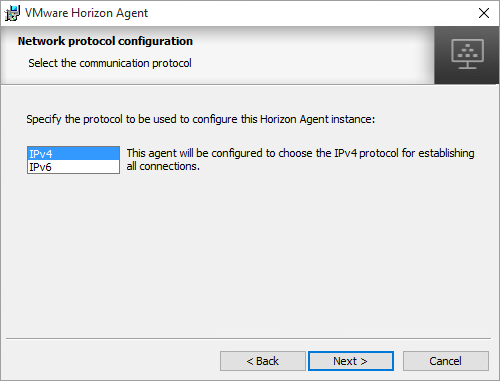 |
| Disable VMware Horizon View Composer and enable VMware Horizon Instant Clone and click Next | 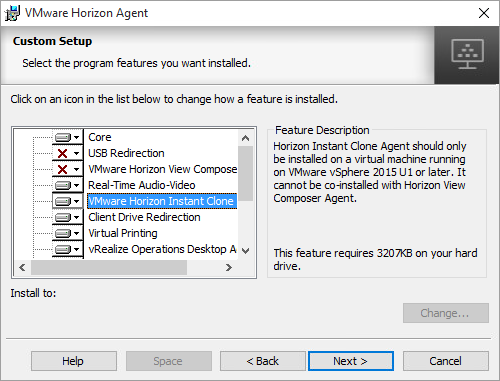 |
| Leave the defaults and click Next | 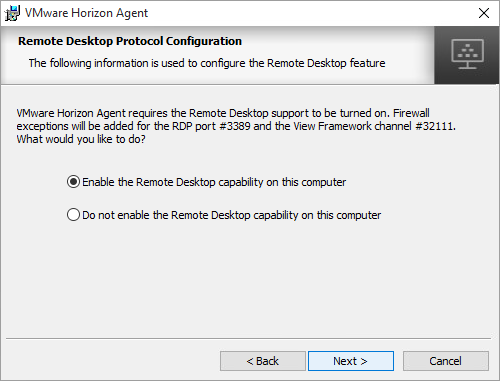 |
| Click Install | 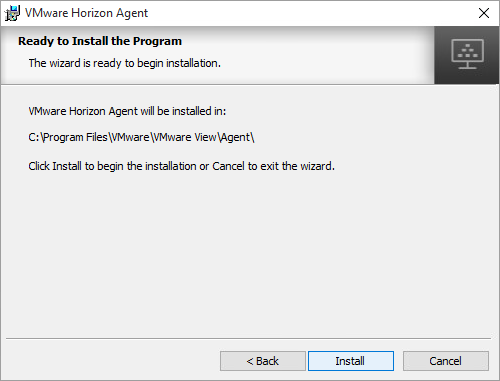 |
| Click Finish | 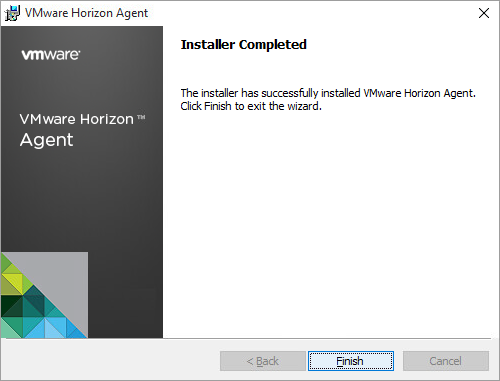 |
| Click Yes | 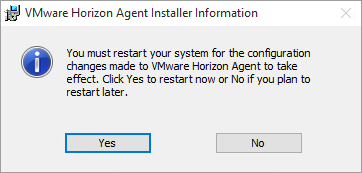 |
Installing and configuring App Volumes Agent
| Double click setup.exe | 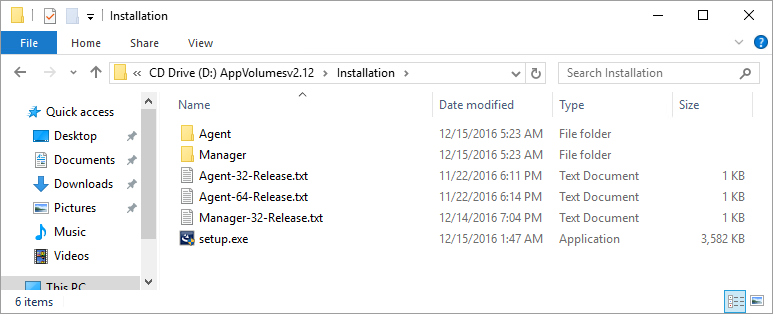 |
| If you receive a User Account Control message, click Yes | 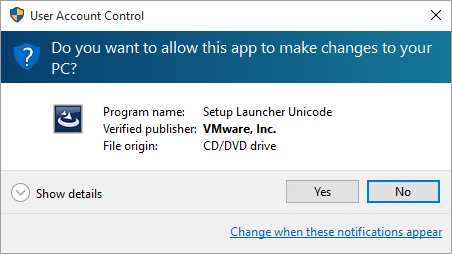 |
| Click Next | 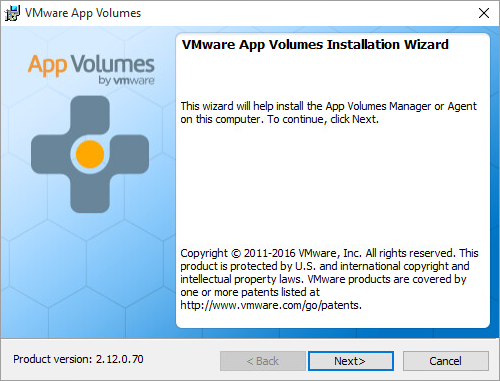 |
| Select I accept the terms in the license agreement and click Next | 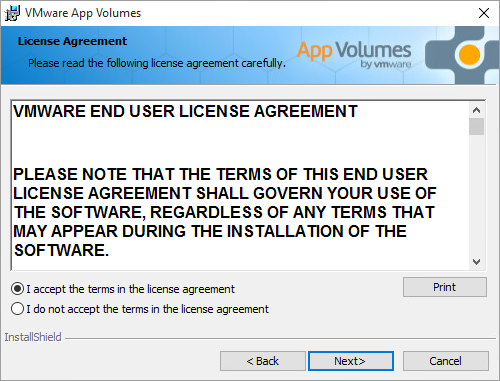 |
| Select Install App Volumes Agent and click Next | 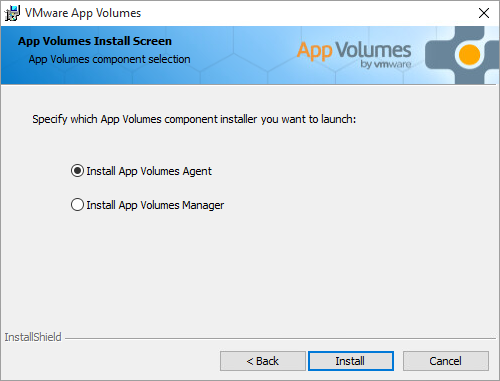 |
| Click Next | 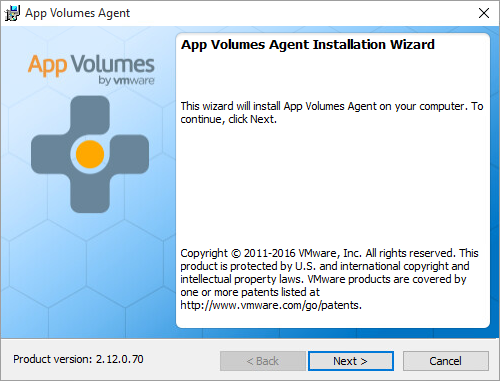 |
| Type VMWAV01.lab.local for App Volumes Manager Address
Enable Disable Certificate Validation with App Volumes Manager and click Next |
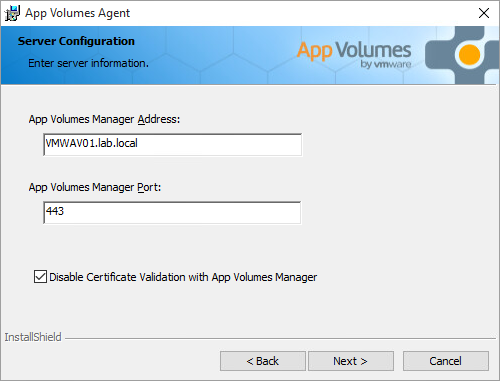 |
| Click Install | 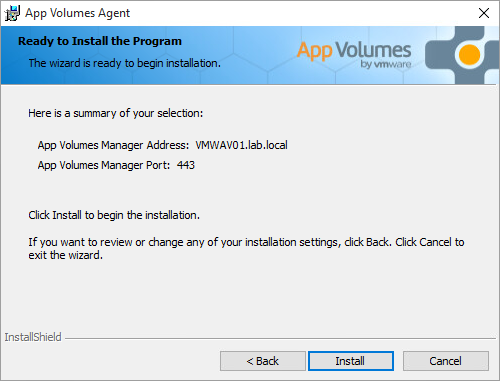 |
| Click Finish | 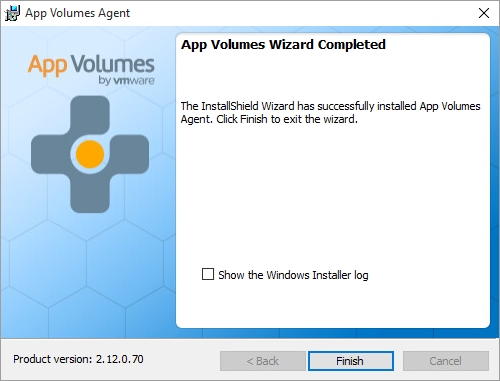 |
| Click Yes | 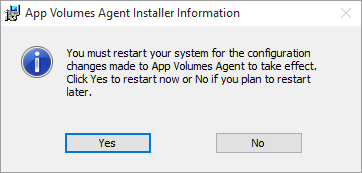 |
Installing and configuring UEM FlexEngine Agent
| Double click VMware User Environment Manager 9.1 x64.msi |  |
| Click Next | 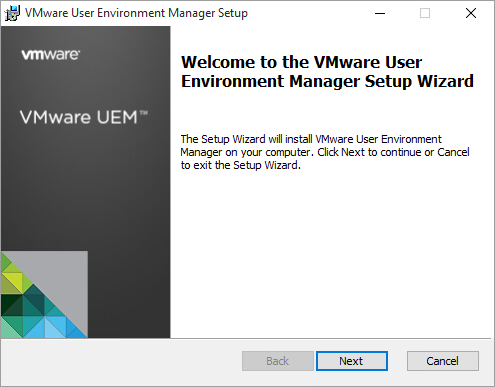 |
| Select I accept the terms in the License Agreement and click Next | 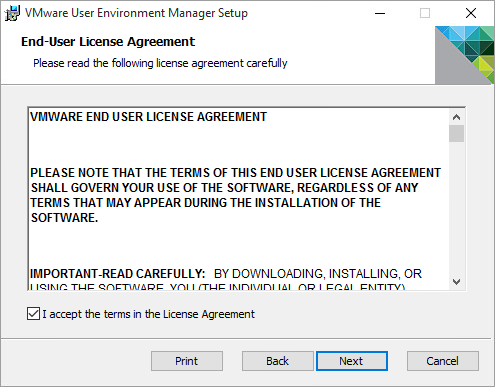 |
| Click Next | 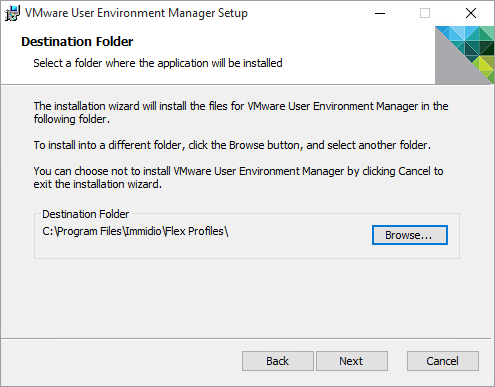 |
| Click Typical | 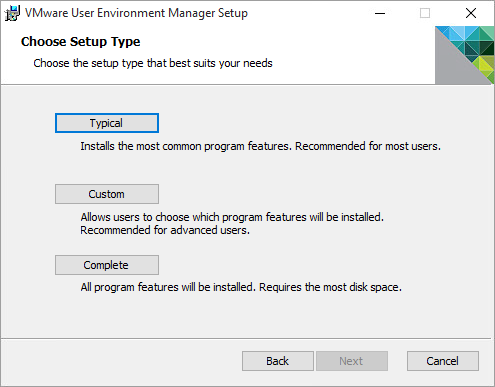 |
| Click Next | 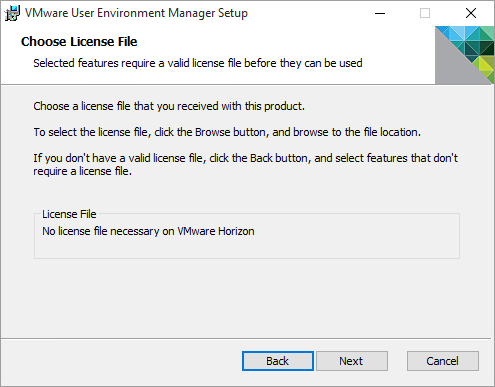 |
| Click Install | 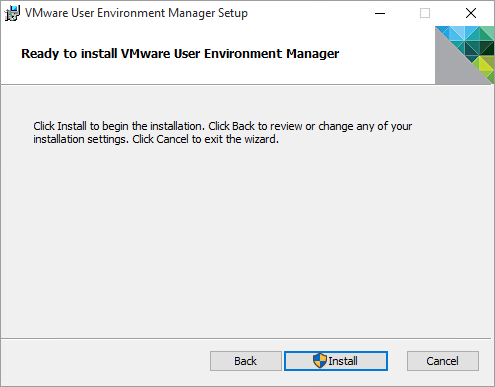 |
| If you receive a User Account Control message, click Yes | 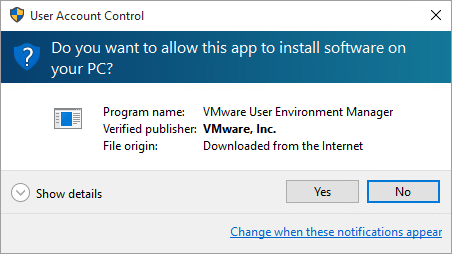 |
| Click Finish | 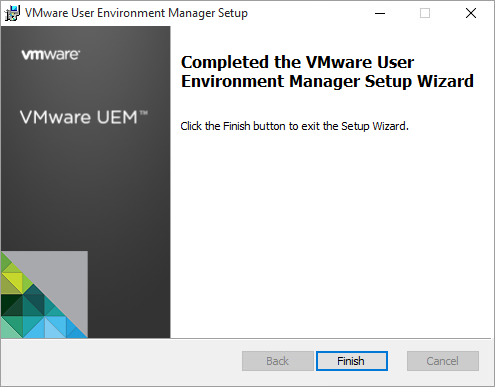 |




