VMware Workspace ONE Access – Provision Users to Office 365 with License
From Workspace ONE Access (WS1Access) it is easy to provision users to Office 365 using the Office365 with Provisioning web app. However, I struggled a bit with the automatic assignment of the Office 365 license using the Provision With License option. This blog post explains the reason why this failed and how to fix this.
Current State
So, I already have the Office 365 with Provisioning web app in place.

Within the configuration of this web app, I already have the option Provision With License enabled. I also specified the SKU ID for the Office 365 license.
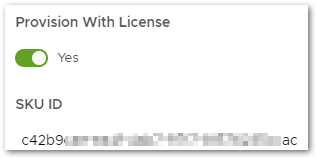
The SKU ID can be found using the following PowerShell Cmdlets.
|
1 2 |
Connect-MsolService Get-MsolAccountSku |fl |
At this point my users from WS1Access are successfully provisioned to Office 365, but without successfully assigning the Office 365 license to the provisioned user account.
Troubleshooting
Since my accounts were successfully provisioned in Office 365, I started looking at the audit logs for one of my provisioned accounts within Azure AD. It was there where I directly found a confirmation for the license assignment.
![]()
Clicking on that audit log entry revealed that a required property for the user was not set.
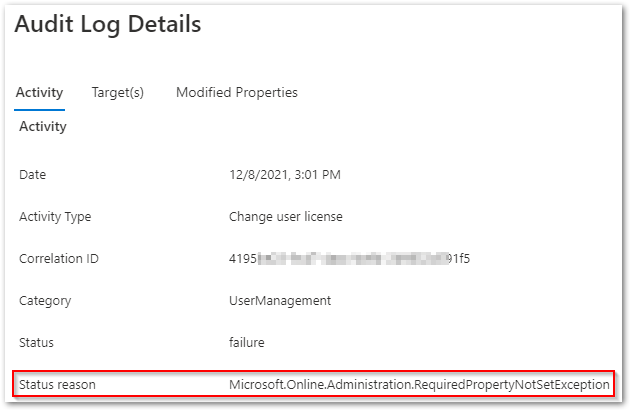
So the questions that remained was, which property? In my hopes to find this out, I reached out to PowerShell.
Using the PowerShell Cmdlet Set-MsolUserLicense, I tried to assign the license to the user.
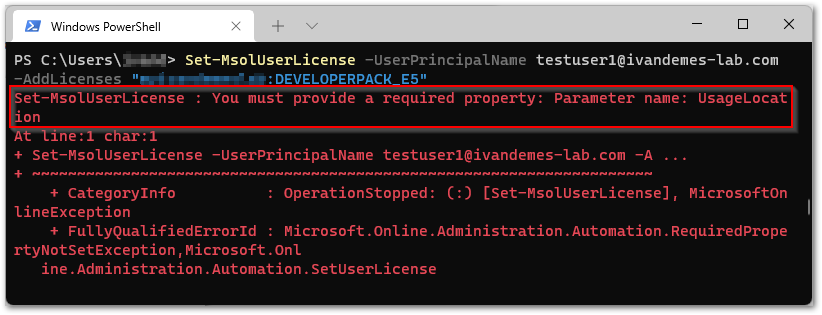
It was at that moment that it clearly specified that the UsageLocation property was missing for the user.
The Solution
Since I don’t want to manually change user properties after the provisioning of the user using the Office 365 with Provisioning web app, I searched for a solution. And luckily I found one right within the Office 365 with Provisioning web app itself.
Within the Office 365 with Provisioning web app, click the Configuration tab, and make sure the option Show Provisioning Options is set to Yes.
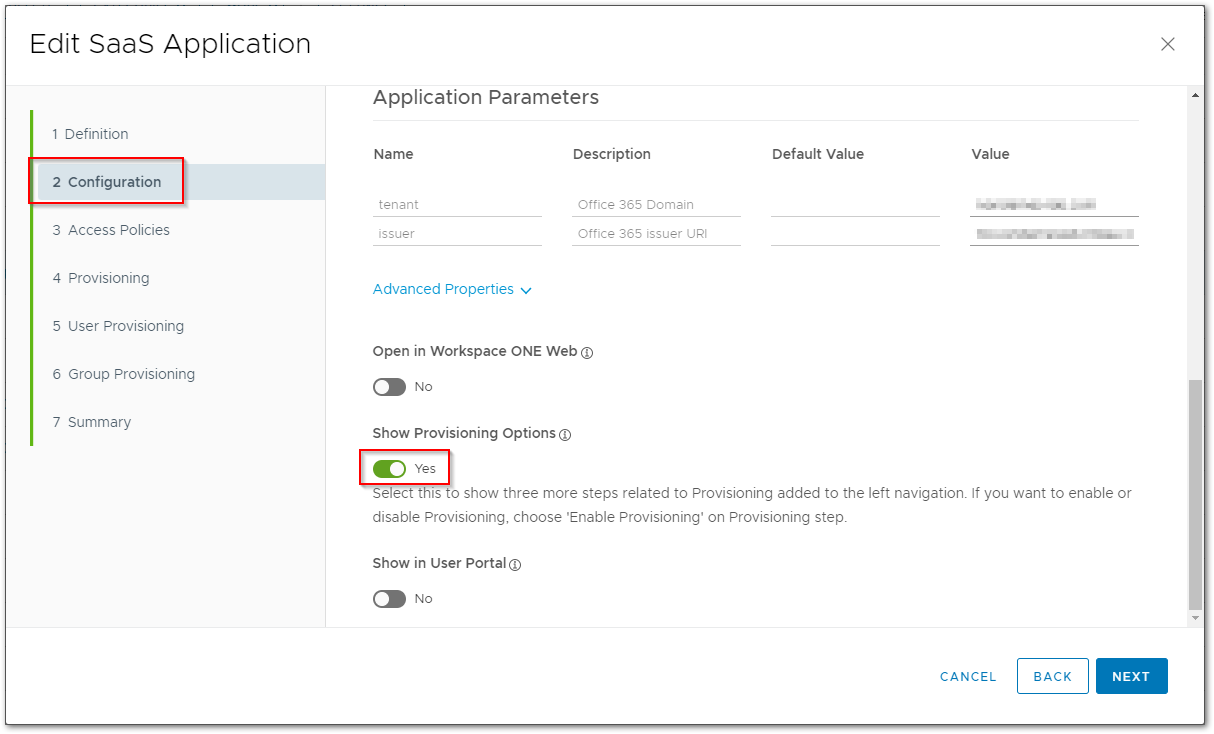
Next, click User Provisioning tab, and click Add Mapping.
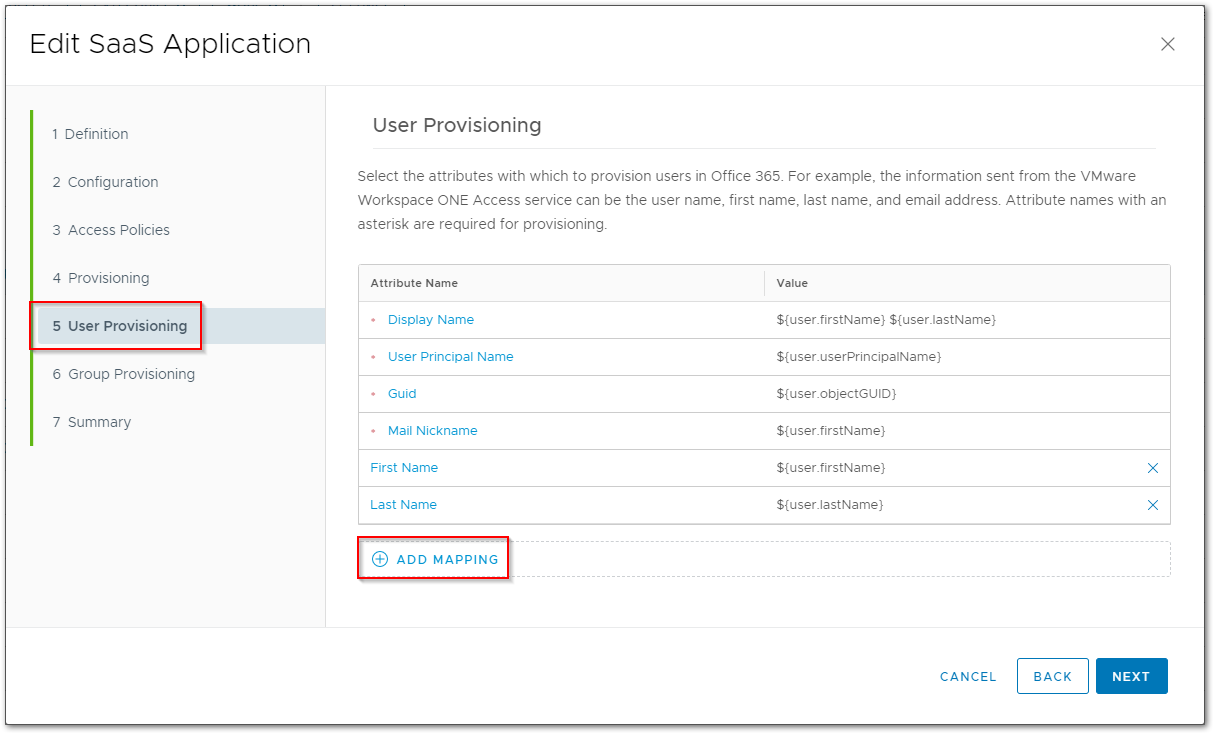
Select the Usage Location attribute and specify a Value for the country (i.e. NL for The Netherlands, or US for United States, etc.).
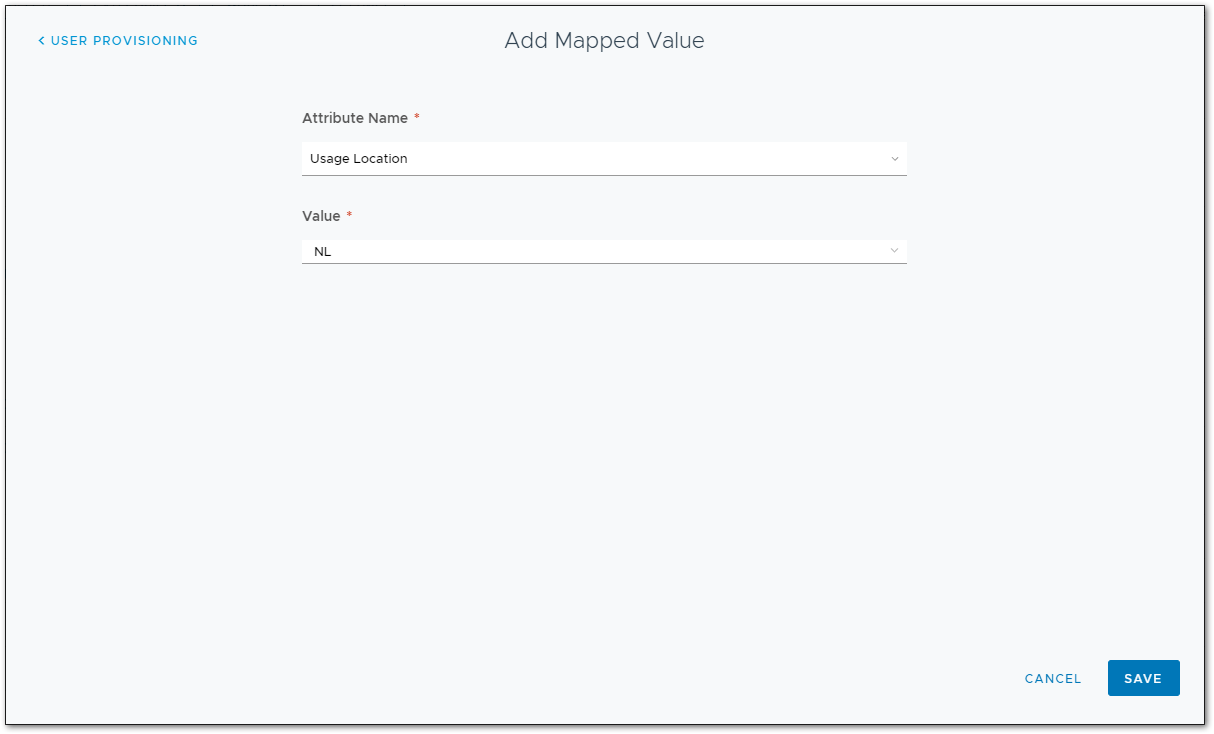
Save the settings for Office 365 with Provisioning web app and (re)try your provisioning. The provisioned user(s) will now automatically be assigned a license.
I hope this has been informative. If you have any questions or comments, please reach out on Twitter or LinkedIn.





1 Response
[…] my previous post VMware Workspace ONE Access – Provision Users to Office 365 with License, I described what is necessary, the Usage Location, to automatically and successfully assign an […]